Top Git commands for everyday GitHub user
Git is the open source distributed version control system that facilitates GitHub activities on your laptop or desktop. This cheat sheet summarizes commonly used Git command line instructions for quick reference.
Configure tooling
Configure user information for all local repositories
$ git config –global user.name “[name]” Sets the name you want attached to your commit transactions
$ git config –global user.email “[email address]” Sets the email you want attached to your commit transactions
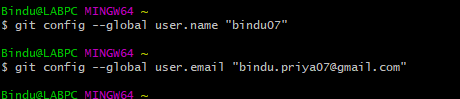
GIT CheatSheet
Create repositories
When starting out with a new repository, you only need to do it once, either locally, then push to GitHub, or by cloning an existing repositoryr remotely.
git init
Create empty Git repo in specified directory. Run with no arguments to initialize the current directory as a git repository.
git clone
Clone repo located at
Branches in Git
Branches are an important part of working with Git. Any commits you make will be made on the branch you’re currently “checked out” to. Use git status to see which branch that is.
git branch [branch-name]
Creates a new branch
git branch -a
lists all the branches in the local and remote repository
git checkout [branch-name]
Switches to the specified branch and updates the working directory
git merge [branch]
Combines the specified branch’s history into the current branch. This is usually done in pull requests,but is an important Git operation.
git branch -d [branch-name]
Deletes the specified branch
Synchronize changes
Synchronize your local repository with the remote repository on GitHub.com(any Source Control)
git fetch
Downloads all history from the remote tracking branches
git merge
Combines remote tracking branch into current local branch
git fetch
Downloads all history from the remote tracking branches
git push
Uploads all local branch commits to GitHub
git pull
Updates your current local working branch with all new commits from the corresponding remote branch on GitHub. git pull is a combination of git fetch and git merge
Make changes
Browse and inspect the evolution of project files
git log
Lists version history for the current branch
git status
Shows the staged changes in the current repository
git diff [first-branch]…[second-branch]
Shows content differences between two branches
git show [commit]
Outputs metadata and content changes of the specified commit
git add [file]
Snapshots the file in preparation for versioning
git commit -m “[descriptive message]”
Records file snapshots permanently in version history
Redo commits
Erase mistakes and craft replacement history
git reset [commit]
Undoes all commits after [commit], preserving changes locally
Attaching a screenshot how github works below with master and feature branch.
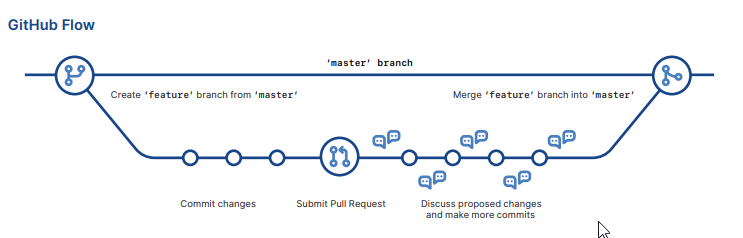
Git Terms all programmers use on daily basis
git : an open source, distributed version-control system
GitHub : a platform for hosting and collaborating on Git repositories
commit : a Git object, a snapshot of your entire repository compressed into a SHA
branch : a lightweight movable pointer to a commit
clone : a local version of a repository, including all commits and branches
remote : a common repository on GitHub that all team member use to exchange their changes
fork : a copy of a repository on GitHub owned by a different user
pull request(PR) : a place to compare and discuss the differences introduced on a branch with reviews, comments,integrated tests.
HEAD : representing your current working directory, the HEAD pointer can be moved to different branches, tags, or commits when using git checkout